Importing bulk contacts into Hail Mail
Hail Mail provides a streamlined yet powerful bulk import feature for adding contacts to your subscriber lists.
It's easy to bulk import contacts to a Hail Mail Subscriber list:

- Click 'Bulk Import'.

- Select which list you want to import them too.
- Tick the box "The contacts I am importing have consented to receiving emails from the selected list."
- Click 'Open Importer'.

- You can either upload a csv/tsv file with the emails in it by dropping it into this section, or by pressing 'Upload File'. Alternatively, you can copy and paste the emails by pressing the 'manually enter data' button and adding their emails. Optionally you can add their First and Last name.
- Once you've added your contacts click 'Submit Data'.
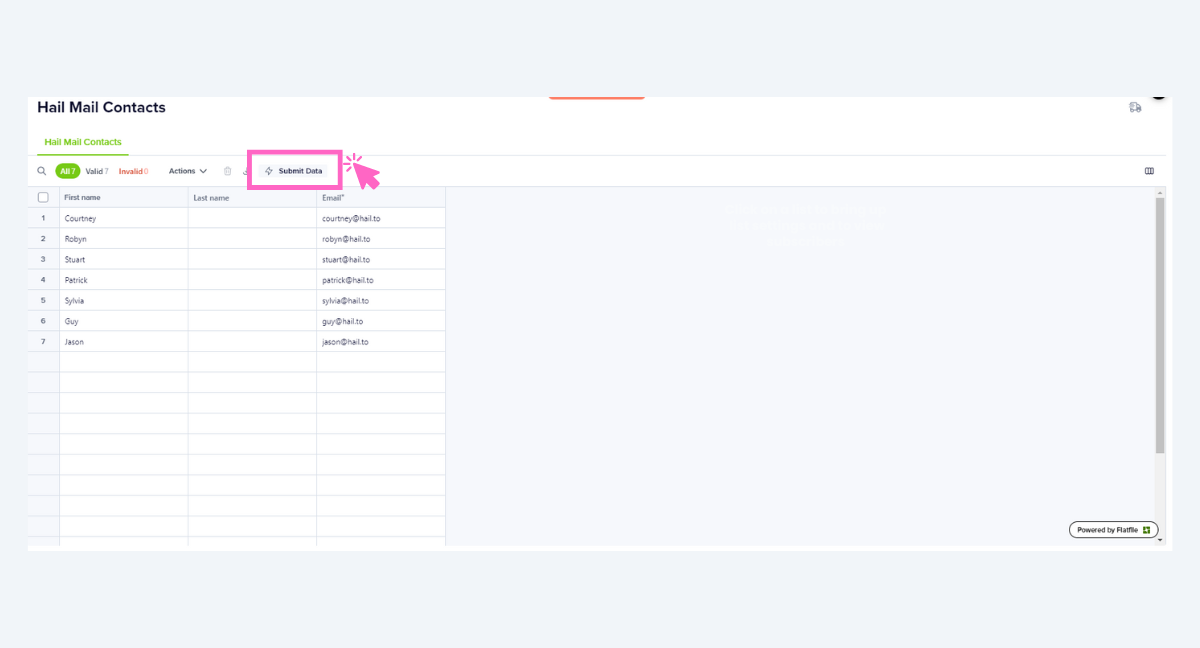
- Review and confirm each mapping choice, for example: If the Incoming Fields are emails, mark the Destination Fields as Email. Then preview your data and click 'Continue'.

- If your contacts are all set, they will be 'Valid'. If there is a problem, they will be 'Invalid'.
- Click the "Invalid" button.
- Make the necessary changes, for example move an email address from the 'First name' row to the 'Email' row:

- Once you are happy click 'Submit Data'.
- Your contacts will now be imported to your chosen list and you can view and edit them by selecting a list and then clicking the 'Subscribers' button.
