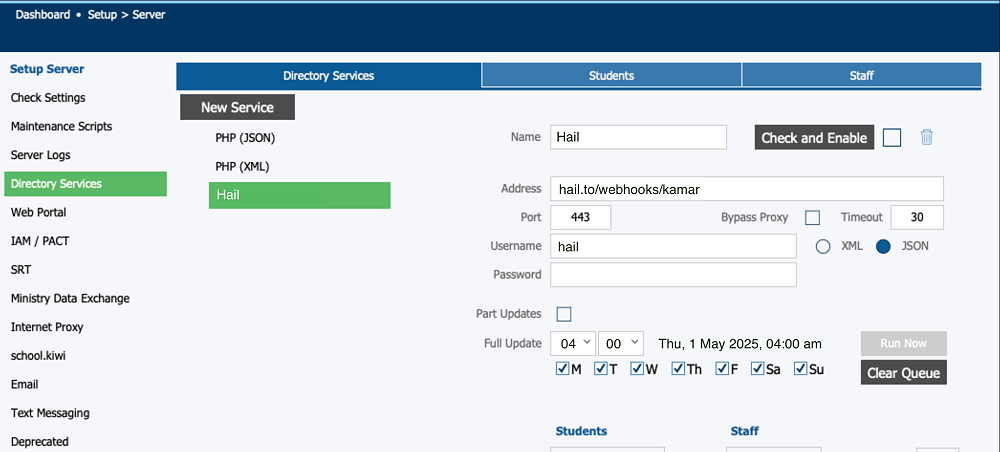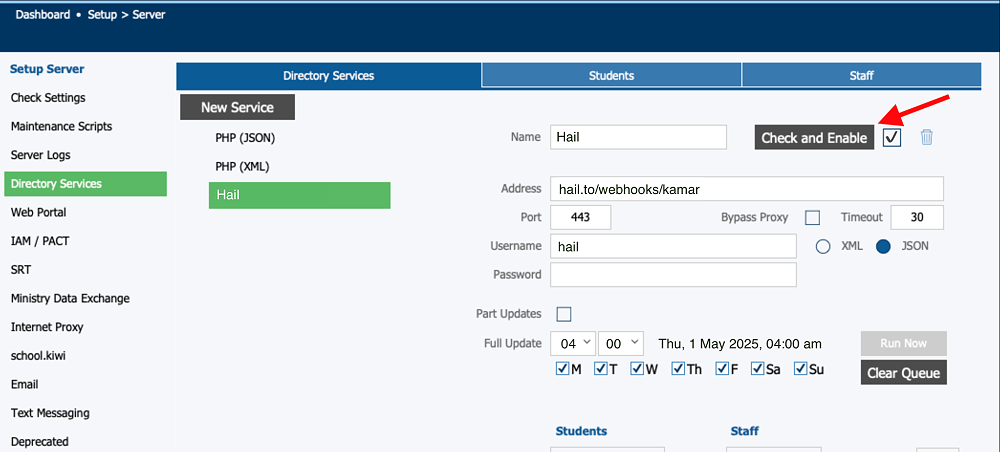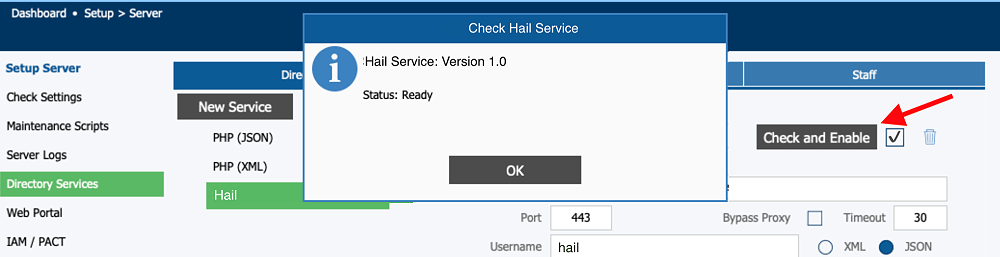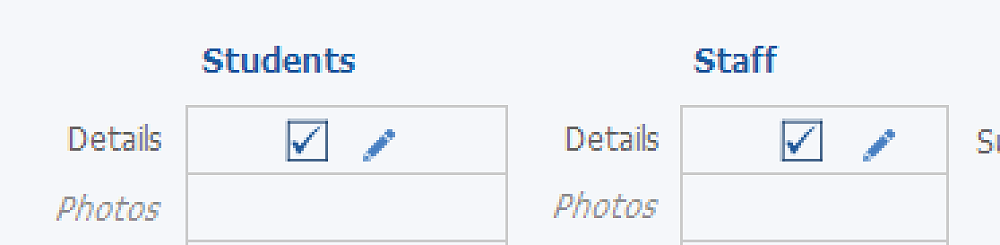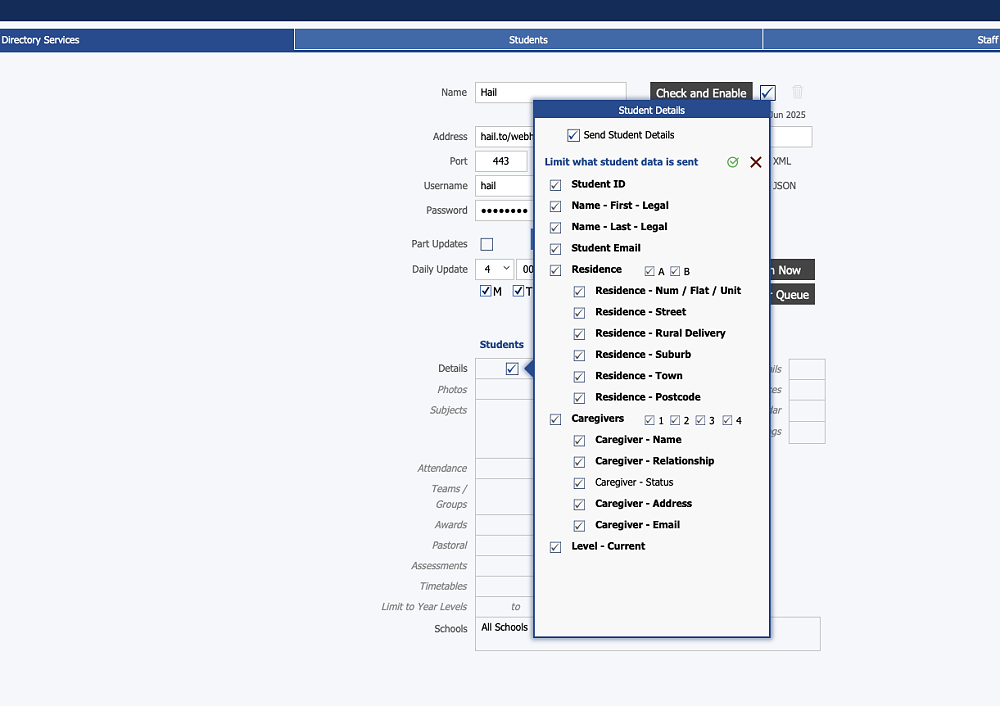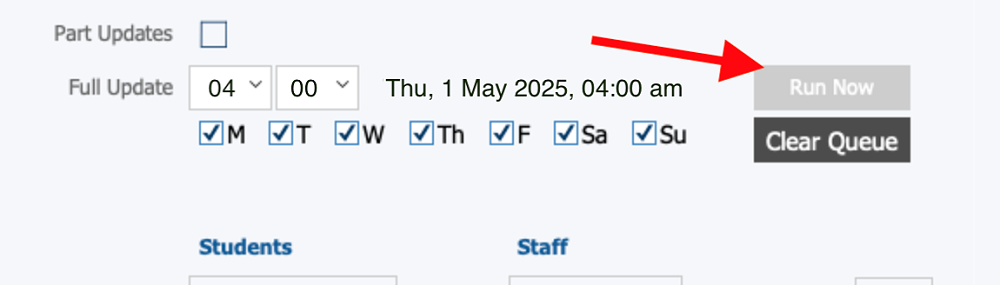KAMAR Integration
How to: Set up a KAMAR integration with Hail
Directory Services is the way KAMAR pushes student, staff and/or school data to third party services - such as Hail.
To start, visit: https://www.kamar.nz/setup/server/directory-services
On the 'Directory Services Setup' screen, click "New Service":
Fill our the form with the following details:
- Name: Hail
- Address: hail.to/webhooks/kamar
- Port: 443
- Timeout: 30
- Username: hail
- Password: ci6p#vzmMw
- JSON: ️ (check this option)
- Full Update: 04:00 AM (check every day of the week)
Next, you will need to check the box to the right-hand side of the "Check and Enable" button.
Upon ticking the above checkbox, click "Check and Enable" button to enable the new service. You should see a 'Success' alert box pop up - click 'OK' to close this.
Once you have successfully checked and enabled the new Directory Service, you'll need to scroll down check the boxes for 'Students' and 'Staff'. This will ensure Hail is able to pull through all the relevant data required to build and sync your Hail Mail lists.
Finally, once you have 'Checked' the Students and Staff fields above, click on the small 'Pencil' icon next to these checkboxes. (In some cases there may not be a pencil icon and you just need to check the box for the list to appear)
You will need to check the field of every item that is displayed in bold. The bold fields are compulsory fields that are required.
Note: the fields you're shown will likely differ from the image below - please review carefully and tick all fields to be safe.
To complete the process, click on the 'Run Now' button to kick off a full sync. A success alert will likely show up confirming everything is configured successfully.
If you encounter any issues or are shown a Red alert box with an error message - please reach out to Hail support here: support@hail.to