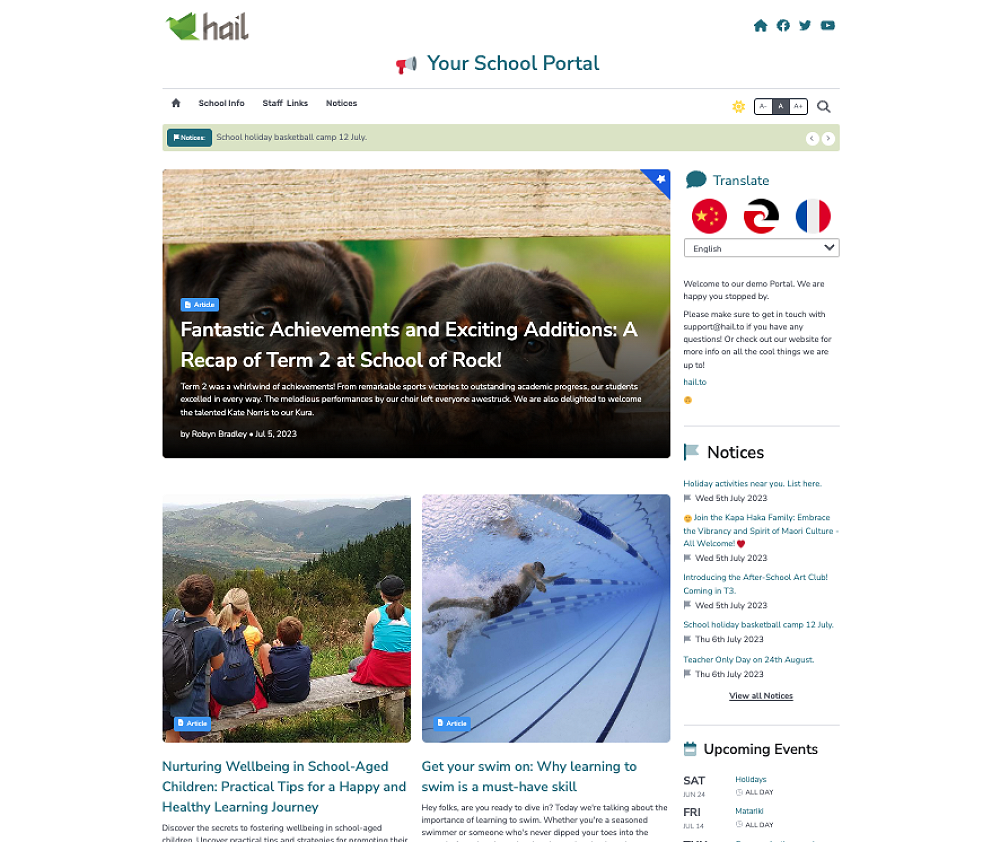Hail Portal
Let's take a look at the Hail Portal, what features it offers, and how to use them
How to access your Portal on Hail.
- Navigate to Portal in the left menu.
- Select a feature article.
- Publish Portal in the right menu bar (for first time users).
- Open Portal in the right hand menu bar.
The Portal landing page
Features:
- Hub of information.
- Displaying articles, notices, calendar feed, and contact information.
- Navigation menu- this can be specific to your Portal and can set up from within your quick-links section.
- Latest Notice just below the navigation bar.
Notices page:
- When you select Notices in the navigation bar, you will go to your notices page. This is a seperate URL so you can link to it directly for easy access.
- All your notices are displayed in date order.
- When you create your notices in Hail and they are automatically displayed on your portal.
How to use the Portal.
- Navigate to your Create option in the left menu bar.
- Select a Notice or Article (Events are coming soon!)
- Select Create it.
Creating a Notice

- Give your notice a title.
- Give your notice some extra information below the title. Include links if applicable.
- Change your author if need be.
- Add a location.
- If you would like this notice to repeat- select a repeat option and add a date to start this repeat notice and an end date for it to be removed. If not- hit publish and it will be available on the Portal for 24hrs.
Notices are automatically published to the Portal for you! So if you don't want one added- you need to untick the Portal button.
💥 Tip: Let Hail Assist create or improve your notice for you!
Adding an article to the Portal.
- Create your article like you normally would.
- Navigate to your right menu bar and publish the article
- One you have published it, the option for Website or Portal will appear.
- Select Portal and the article will be added to your Portal
Note: An article isn't automatically published to your Portal- you will need to tick the Portal button and ensure you see this message pop up:

Tip: Let Hail Assist create or improve your article for you!
We think there are so many cool ways our Portal feature could be used!
Reach out to us if you'd like to give it a go!